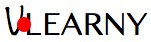Checkpoints to Create Course Content
Important Note to follow:
The best practice which Vlearny suggests is find 6-10 top universities/ colleges/institutions globally and check what is their subject/ course curriculum related to your course and target students. Then prepare your own curriculum which will support 80%-90% of all these top college/University/colleges curriculum. This will help a better acceptance of your course globally and you may expect the better reach and better return. 20% – 10% be unique and creative to add more lessons in your course (.mp4, Web Optimised & H.235/H.234 format).
- Step-1 (Preparation)
First of all, create planning for your course content. Decide your subject, course title, different sections, lesson names under each section.
Now, get ready for the preparation of your video content supporting your lesson and an intro video. This intro video (focusing on you as an instructor and why this course is important for students). Basically this is a sales pitch for you to attract students.
- Step-2 (Shoot your Video)
Important Note: This is just for suggestion and instructors are free to choose their own way to do video recording, editing , compressing for final production.
Shoot your video with your own voice with the help of a Mobile Camera/ Laptop or Desktop Webcam/ Digital Camera (DSLR or SLR Camera) etc.
- Step-3 (Writing on Your Computer)
Best way to demonstrate your lectures through your computer screen is to use by Digital Writing Pad. For that purpose, you may use Wacom Tablets (Wacom CTL-672 is best and cheap). To write on the computer screen the way is to use “Whiteboard Software”. Name of Whiteboard Software’s are given below:
Whiteboard Software
-
- Openboard (Free) (available for MacOS, Linux and Windows)
- Microsoft Whiteboard (Free) (Available for Windows10 Operating System)
- Microsoft PowerPoint (Paid) (Available for Windows and MacOS)
- Step-4 (Record your Computer Screen)
To record your computer screen, a “Screen Recording Software” is required. There is much software available in the market according to your system configuration. Name of Screen Recording Software’s is given below. After recording your computer screen, save the all recordings in a separate folder for your further video editing.
Screen Recording Software
-
- Screenflow (Paid) (Available for MacOS)
- Movavi Screen Recorder (Paid) (Available for Windows and MacOS)
- CamStudio (Free) (Available for Windows)
- OBS Studio (Free) (available for MacOS, Linux and Windows)
- Step-5 (Video Editing)
This step is very important and mandatory. There are many video editing software are available in the market. A list of Softwares is given below. Choose the best option according to your system configuration. To generate a great video, add intro & Outro, Titles, transition, etc on your recorded videos. Generate your content maximum of about 15 to 20 minutes. Save your video files in .mp4 format and last of all always use video compression software for your best content delivery performance. a list of the Video compression software is given below.
- Video Editing Software
- OpenShot(Free) (available for MacOS, Linux and Windows)
- iMovie (Free) (Available for MacOS)
- Final Cut Pro (Paid) (Available for MacOS)
- Movavi Video Editor (Paid) (Available for MacOS and Windows)
- Step-6 (Upload Your Video)
At this step first, create course details and the chaptalization of your Course. Then upload your video content according to your chapters. Preview the course multiple times before you submit for review and administrator conformation. After the approval, the course will be published automatically. The approval process may take 1-2 days of time depending upon the quality check.
Video Compression Software
-
- VLC Media Player (Free) (available for Mac OS, Linux and Windows)
- HandBrake (Free) (available for Mac OS, Linux and Windows)
IMPORTANT NOTE:
In ‘Handbrake’ select Videos>H.235 encoding, and Summary> Format .mp4> web-optimized & Align A/V start
If you are windows user, you may refer to this youtube video for recording. This is good and free for windows. But after this do not forget to do editing and compress of the recorded video HERE.
Important Note:
-
While saving video contents after recording, you must name the files as per the ‘lesson’ names of your course lessons. This will be easy to identify and will faster the course approval process.
-
The server has a maximum upload file size limit of 260Mb. Hence, you may not upload videos without editing and compressing (preferably ‘Handbrake’ and H.235 encoding). After this step, your video file will be almost 80% reduced! Surprise? Then upload only these reduced size files. This will be great for fast uploading to your students and of better user experience.
-
Any video if not compressed will be disapproved and your course will not be published. Your kind co-operation is requested in this regard.
- Video URL option during course creation should be kept blank and unaltered even after the course is published. This Video URL box is for our internal purpose to use. In case, you do not find any option to upload the videos then send an email to instructorsupport@vlearny.com and we will share a link to upload your content.
Instructor owns the intellectual property rights, but if Vlearny team is engaged in editing/modifying/ finalising and/or changing the appearance of the submitted course content, then Vlearny will become the intellectual property rights owner of that content, and instructors will not have any rights to claim/use/reuse/misuse/distribute of the same modified/updated content.
-
Any additional course notes/all .pdf files you should compress before uploading (you can get many free online weblinks to reduce these documents.)